
Welcome to Fall 2025!
As a new semester begins at UT, we’re excited to support you with the tools and resources you need for a successful start for the new semester.
This fall, we’re introducing UT.AI, an initiative to make AI safe, secure, and accessible across campus. Alongside Microsoft Copilot Chat, our new platforms—UT Sage and UT Spark—are designed to empower faculty and advance our goal of democratizing AI on the Forty Acres.
We also celebrate the incredible work of Dr. Stephanie Cawthon and the National Disability Center, whose recent article on Disabled Student Recommendations for Faculty and Staff offers valuable insights on accessibility.
Get Connected at UT Austin
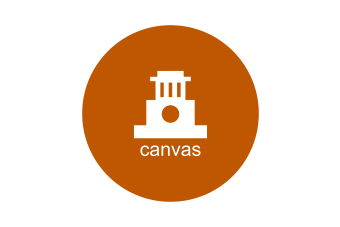
Canvas
Canvas for teachers is a centrally supported learning management system (LMS), where your students will have access to course related work and communication.
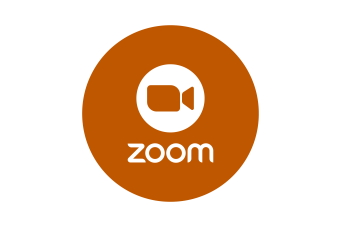
Zoom
Centrally supported video conferencing tool that empowers you to connect with your students, teach, and collaborate. Fully integrated with Canvas, it allows you to host and join sessions seamlessly from your mobile device, desktop client, or the web.
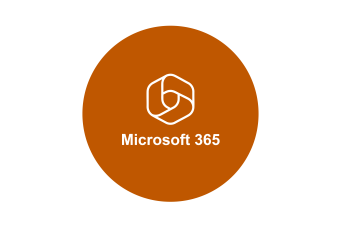
Microsoft 365
At UT, everyone has free access to Microsoft 365, including tools like Word, Excel, PowerPoint, Outlook, OneDrive, Teams, OneNote, and more for communication and productivity.
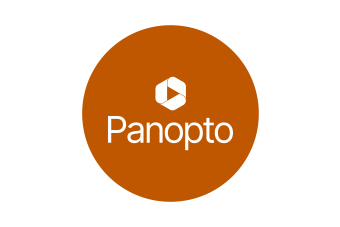
Panopto
Teachers can easily record, stream, and share video content with students, supported by hosting, analytics, and LMS integration for seamless management and impactful learning.

Get Support
Visit the Enterprise Technology Support Center for quick solutions and helpful resources or use the online portal to request help. Need additional help, visit us in-person for a hands-on extension of the portal. View the Support Center hours of operation.
Canvas

Getting Started in Canvas
Canvas for teachers is a centrally supported learning management system (LMS), where your students will have access to course related work and communication.
Beginning of Semester Module
The beginning of semester module will guide you through common tasks, including merging multi-section courses, adding TAs, posting your syllabus, and publishing your course.
Workshops
Canvas offers workshops, vendor webinars, and/or you can schedule a consultation.
Extending Courses
Visit this tutorial for help extending courses.
Canvas Updates
Use Policy
New minimum Canvas use policy launched in Fall 2024. Full details and FAQs are available on the Academic Affairs Canvas Adoption Policy page.
Simple Syllabus
Learn more about Simple Syllabus on the Academic Affairs website or attend a workshop. The link to the workshops is located in the Getting Started with Canvas area above.
Student Inactive Status
Students who q-drop courses will now be kept in the roster but set to “Inactive”, which filters them from course participation, the gradebook, and group assignments. Drops ahead of the 12th class day will be deleted as normal.
UT Canvas Apps
Do you wonder what learning tools are approved? Check out the UT Canvas Apps page! We’ve made it easier to find and install approved apps in Canvas. Look for the ‘UT Canvas Apps’ course menu link to get started.
External Apps Approval
If you’re interested in a new technology tool and want to integrate it with Canvas, ISO (Information Security Office) approval and a business contract are required. Check our External Apps page for a list of approved tools/vendors.
Course Evaluations Link
Instructors, be sure to keep your Course Evaluations link active in the Canvas navigation menu to ensure student access at the time of evaluation. If you have questions or need assistance, please contact the Service Desk.
UT Student Success Tool
The UT Student Success tool is an easy-to-use reporting and messaging tool that allows instructors and TAs to respond to student inactivity in the Canvas course and remind students about upcoming due dates, all in one place. For more information, check out the UT Student Success Tool Quick Start Guide.
My Classroom Course
The My Classroom course menu link will be your classroom technology resource guide. Using the course unique number, Registrar data and the classroom technology database, the tool will list the available technologies in the classroom your course is assigned to.
LinkedIn Learning
LinkedIn Learning is now integrated with Canvas, allowing faculty to incorporate videos from LinkedIn Learning’s massive catalog.
Microsoft 365

Microsoft 365
Sign in to Microsoft 365 where educators at UT enjoy free access, offering powerful communication and productivity tools like Word, PowerPoint, Excel, Outlook, Teams, Copilot, OneDrive, and more, including advanced features like Loop, Power Platform, Whiteboard, Class Notebook and more.
Microsoft 365 Updates
Bookings
Microsoft Bookings is the University’s preferred platform for scheduling and managing appointments. Microsoft Bookings is a great option for scheduling meetings, office hours, and services.
Consultation
Looking for some hands-on help? Request a M365 general consultation or a tool specific consultation.
Integrations
If you are interested, we are continuing to expand the Teams/Canvas integration with M365.
Zoom

Getting Started in Zoom
Centrally supported video conferencing tool that empowers you to connect with your students, teach, and collaborate. Fully integrated with Canvas, it allows you to host and join sessions seamlessly from your mobile device, desktop client, or the web.
Zoom Updates
Minimum Client Version
Zoom Minimum Client Version was raised to 6.2.10 during the winter break. We encourage everyone to update their Zoom client regularly.
AI Companion
AI Companion Meeting Summary and Smart Highlights can be enabled in your settings.
Record Retention
All Meeting or Webinar recordings saved to Zoom Cloud storage will follow a 365-day retention schedule as per the Zoom Retention Guide.
Panopto

Getting Started in Panopto
Teachers can effortlessly record lectures, create engaging video content, and securely share it with students. The platform supports live streaming, video hosting, and detailed analytics to track engagement, making it easy to connect with students both in and outside the classroom. It is a user-friendly interface and integration with learning management systems simplify video management, enabling educators to focus on delivering impactful learning experiences.
Guides and tutorials for instructors and students can be found at Panopto Made Easy by the iSchool.
Panopto Updates
Video Assignments
Video Assignments allow you to assign students to create and submit video content that can either be visible to the whole class or just instructors.
Live Stream
Live Stream lectures from a personal devices using live webcast.
Automated Lecture Capture
Schedule automated lecture capture in UTC, BSB, CBA, CTM and RRH classrooms.
Additional Resources

Digital Accessibility Center (DAC)
The DAC supports faculty by offering full course accessibility reviews and remediation services. Whether you're updating materials or launching a new course, the DAC ensures your digital content meets accessibility standards. Faculty can request assistance with document accessibility, video captioning, and Canvas content. Contact DAC.

Qualtrics
On December 20, 2024, the campus Qualtrics survey service (utexas.qualtrics.com) was updated to a modern license. You will have access to everything previously available in the University’s Qualtrics environment along with powerful new tools, most notably for data analysis.
Simple Layout, the accessible theme for Qualtrics surveys, has been rebranded as the New Survey Taking Experience

AI Detection Software Guidance
Our colleagues in The Office of Academic Technology have engaged with multiple stakeholders across campus to provide official guidance on the acceptable use of AI Detection Software on campus. Instructors seeking assistance with this guidance may contact the Office of Academic Technology.
The Center for Teaching and Learning also maintains helpful resources related to generative AI and assessment.

FERPA Questions
Working in partnership, University Compliance, CTL, Enterprise Technology, and the Office of Academic Technology (OAT) are collaborating to develop a new FERPA training for instructors and teaching assistants. The team is soliciting feedback from faculty, assistant instructors, and teaching assistants on questions they have about FERPA and technology use. These questions will help inform the development of this resource.
Please submit your questions using the OAT's FERPA open comment form.

